| Instructions |
|
1)
|
Click on the Outlook icon.
|
|
|
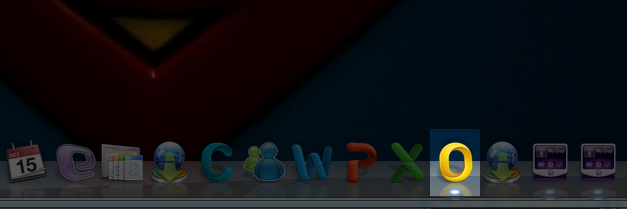
|
|
|
2)
|
2.Click on Tools and then on Accounts.
|
|
|
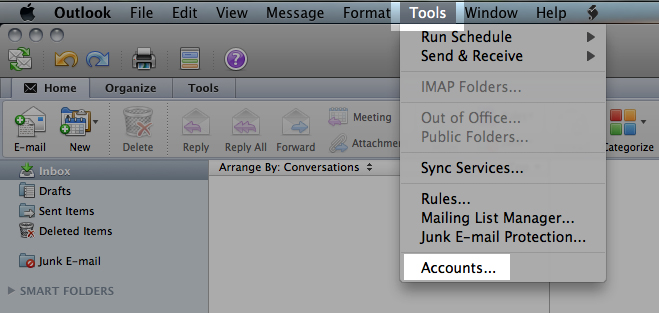
|
|
|
3)
|
Click on Exchange account.
|
|
|
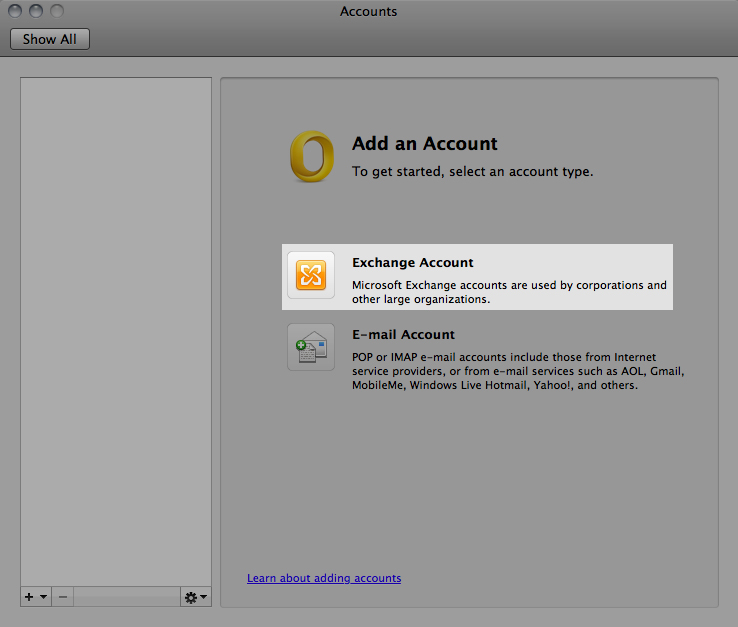
|
|
|
4)
|
Enter your email address in the E-mail address field, your S04\your_SAM_Account_Name (You can find your SAM account name in your Control Panel in the Contact information section. ex: S04\user_example.com) in the User Name field, your email password in the Password field and enter webmail04.domainlocalhost.com in the Server field. Make sure the box Configure automatically is NOT checked and then click on Add Account.
|
|
|
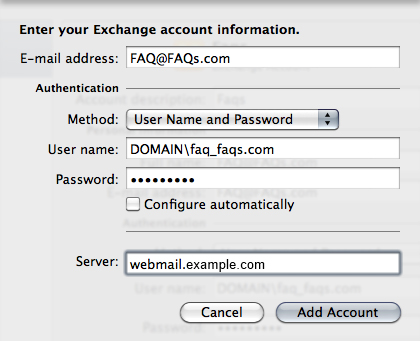
|
|
|
5)
|
Give your account a name in the Account description field.
|
|
|
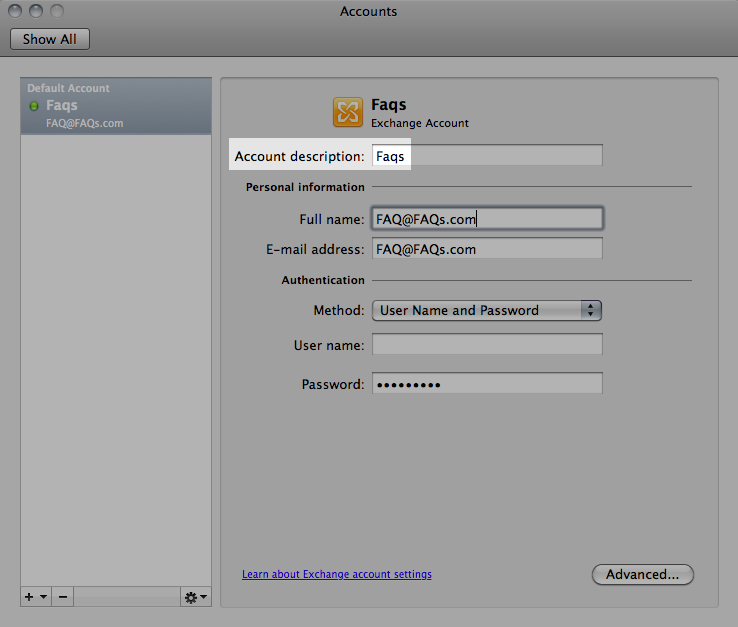
|
|
|