| Instructions |
|
1)
|
In the main screen, select Settings.
|
|
|
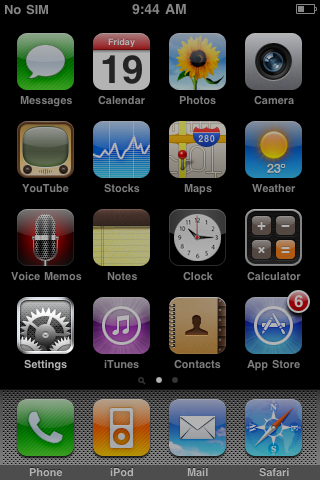
|
|
|
2)
|
Select Mail, Contacts, Calendar.
|
|
|
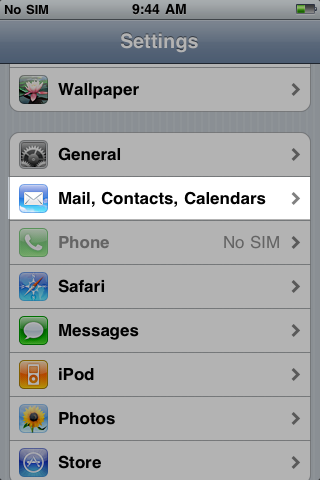
|
|
|
3)
|
Press Add Account.
|
|
|
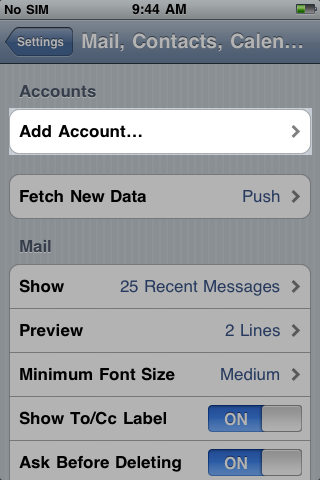
|
|
|
4)
|
Select Microsoft Exchange.
|
|
|
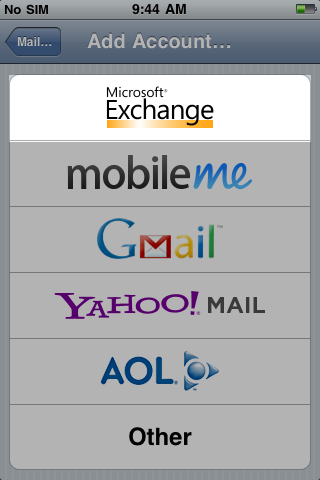
|
|
|
5)
|
Enter your email address in the Email address field, leave the Domain field blank, enter your email address in the Username field, and password in the Password field and then press Next.
|
|
|
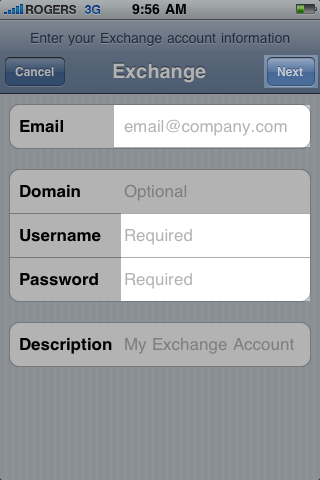
|
|
|
6)
|
In the Server box, enter webmail04.domainlocalhost.com and then press Next.
|
|
|
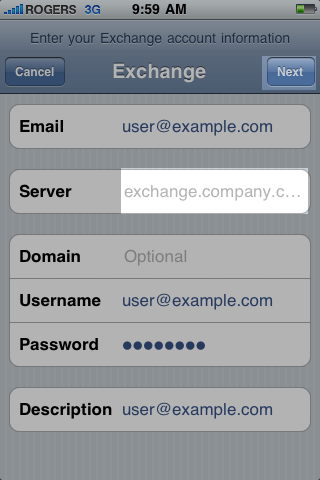
|
|
|
7)
|
On the next screen, select Info to synchronize with your Exchange account and then press Done.
|
|
|
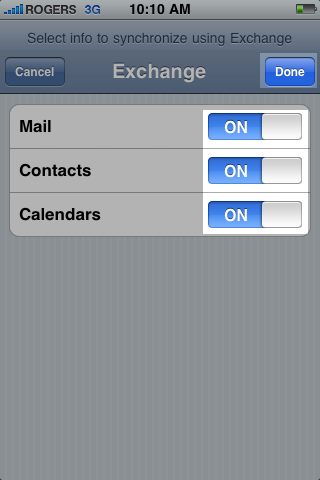
|
|
|
8)
|
You will find yourself back to the Mail, Contacts and Calendar default screen. You may adjust your mail settings according to your preferences.
|
|
|
9)
|
Your iPhone will automatically synchronize the last three days of emails.
|
|
|
10)
|
To synchronize older messagers:
Select Settings.
|
|
|
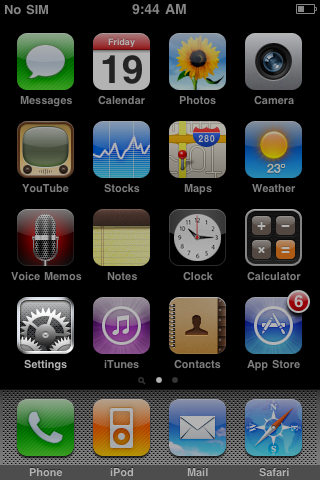
|
|
|
11)
|
Select Mail, Contacts, Calendar.
|
|
|
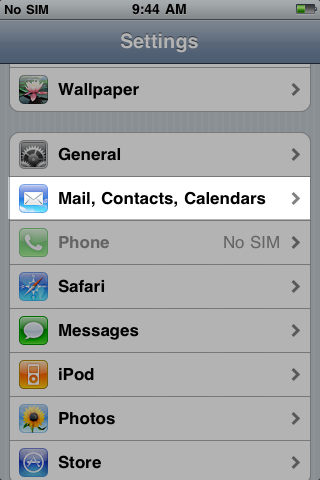
|
|
|
12)
|
By selecting No Limit, you will synchronize all the messages found in your mailbox.
|
|
|