| Instructions |
|
1)
|
On the start screen of your device, press Settings.
|
|
|
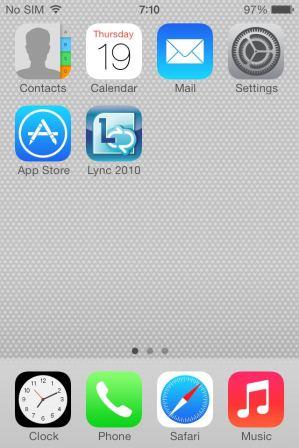
|
|
|
2)
|
Tap Mail, Contacts, Calendar.
|
|
|
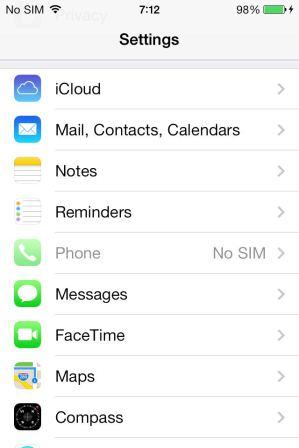
|
|
|
3)
|
In Accounts, tap Add Account.
|
|
|
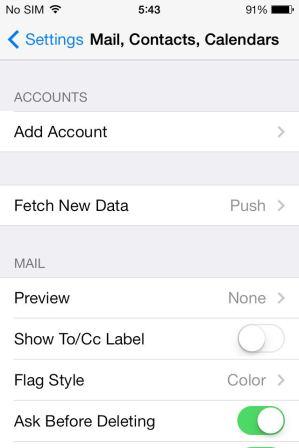
|
|
|
4)
|
Press Other.
|
|
|
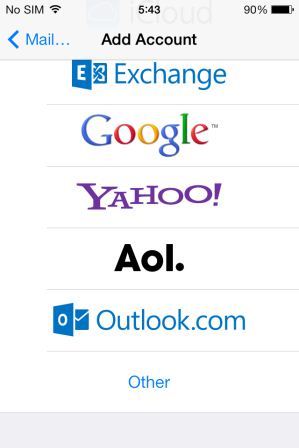
|
|
|
5)
|
Enter your name in the Name field and your primary email address in the Address field. You may also enter a short description to identify your account in the Description field.
|
|
|
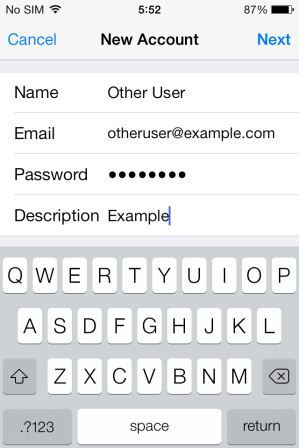
|
|
|
|
7)
|
Under Incoming Mail Server, you need to enter webmail05.mycloudmailbox.com
Add your primary email address in the User Name field and your Exchange account password in the Password field.
|
|
|
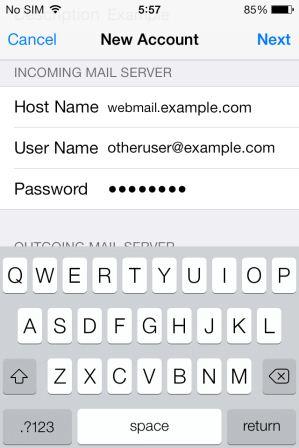
|
|
|
8)
|
Under Outgoing Mail Server, you need to enter smtp05.mycloudmailbox.com
Add your primary email address in the User Name field and your Exchange account password in the Password field.
|
|
|
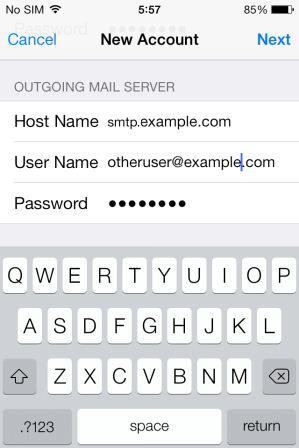
|
|
|
9)
|
Press Next, then Save. Your account is added.
|
|
|
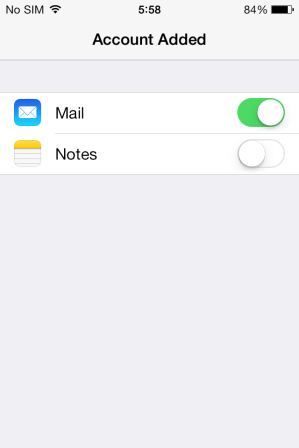
|
|
|